| Home | Download | Price | FAQ | Fertile days | What's new | Online calculation | Contact | Czech version |
Sky Calendar - FAQ
- Sky Calendar cannot be downloaded.
- Sky Calendar cannot be installed.
- Sky Calendar cannot be started.
Sky calendar cannot be downloaded.
In this case, verify that you are not prohibited from downloading programs from the Internet on Windows.
Click in the lower right corner (Notifications area) in Windows and select All settings:

Next, select Updates & Security:

Next, click Windows Security:

Next Virus & threat protection:
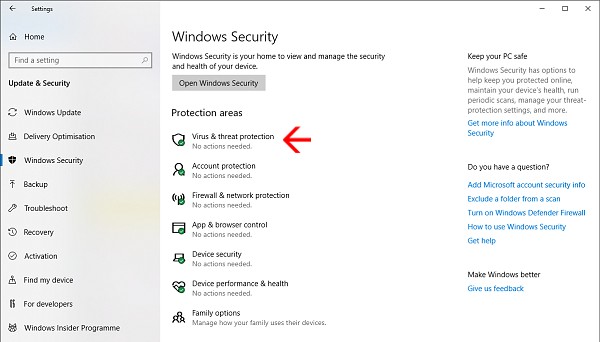
And in the next window, select App & browser control:
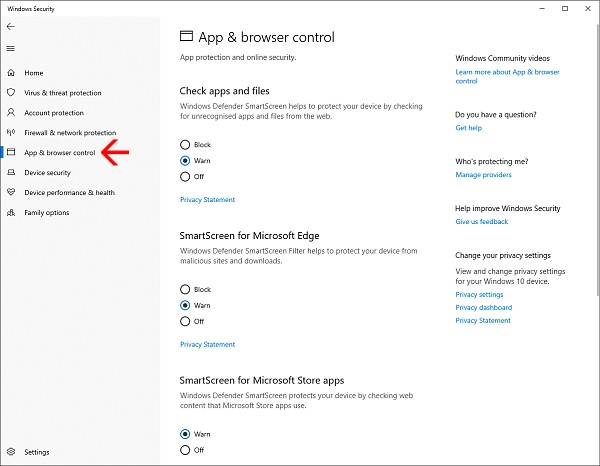
Check here if you have Block turned on for any of the items If so, change it to Warn.
And now try downloading the Sky Calendar again.
If that doesn't help, please check if the download is blocking your antivirus program, etc.
Also, see the Sky Calendar cannot be started (Windows) and try the steps out there.
Back
Sky Calendar cannot be installed.
It is likely that the following window will appear when you try to run the downloaded Sky Calendar installation file:

This is a Windows preventive warning that you are trying to run a file type that could be potentially dangerous. But since the Sky Calendar is not dangerous, click More info in this window and then click Run anyway.
Then the installation should run smoothly.
Back
Sky Calendar cannot be started.
If you have successfully downloaded and installed the Sky Calendar and then do not run (or report an error), then verify that you are not banned from running applications downloaded from the Internet.
Click in the lower right corner (Notifications area) in Windows and select All Settings:

Now select Apps:
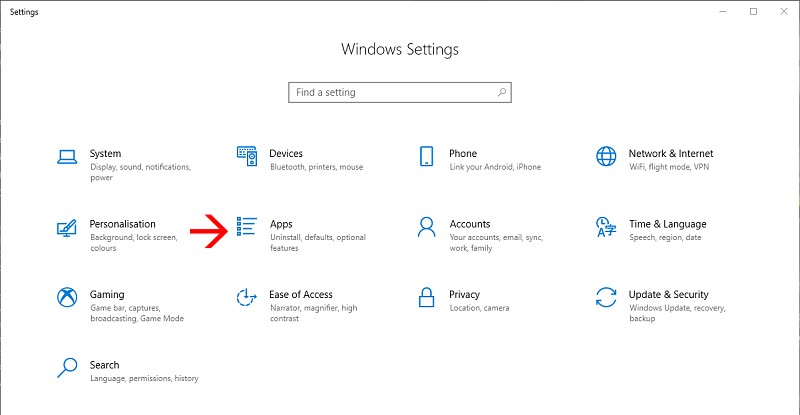
And in the next window, under Apps & features and make sure you are not checked Allow apps from Store only:

If you still can't start the Sky Calendar, try Run as administrator by right-clicking it and selecting Run as administrator from the menu as shown in the following image:

If this does not lead to success, please make sure that the Sky Calendar does not block your antivirus program, etc.
Back
| Home | Download | Price | FAQ | Fertile days | What's new | Online calculation | Contact | Czech version |